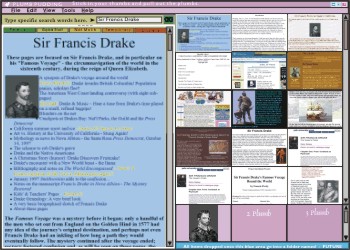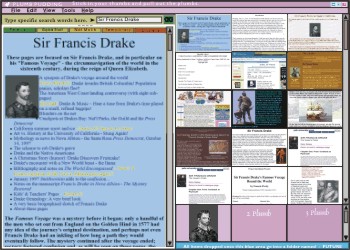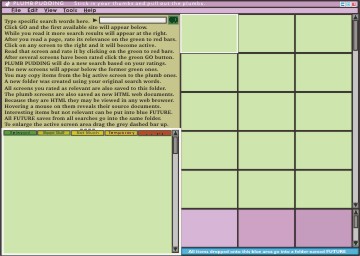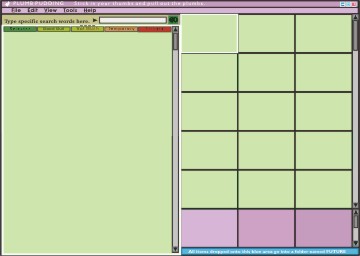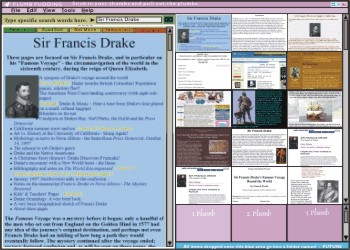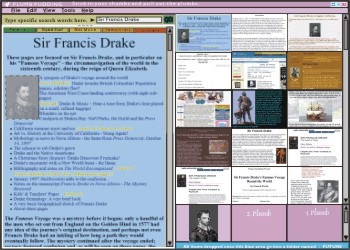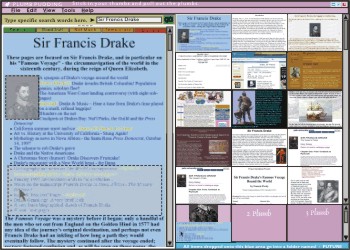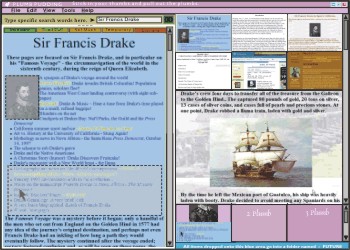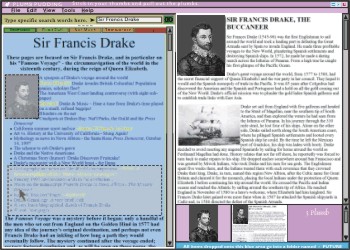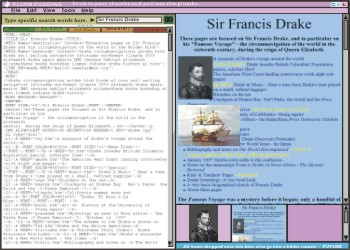Proba - PLUMB PUDDING
WEB SIFTER AND PAGE CREATOR
PLUMB PUDDING searches the net for your key words, loads all of the found sites immediately and
puts them where you can see them. You can drag and drop the good stuff from the active screen on
the left directly into your own HTML page at the bottom right. From that page you can print a term
paper or post a web site to the World Wide Web.
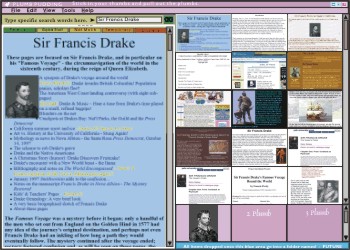
-
How to get the most out of your PLUMB PUDDING.
- Click the PLUMB PUDDING icon on your desktop.
- Enter your search words into the white box at the top and click "GO".
- What comes up first in PLUMB PUDDING will be the active screen on the left - not the usual list
of web sites, but rather the first page of the first site to successfully download.
- The moment this first web site appears PLUMB PUDDING starts loading the next site into a
temporary file off-screen and out of sight. A thumbnail is displayed on the right after each site
is successfully downloaded. If the next site doesn't come up instantly, then PLUMB PUDDING goes on
to the next site and loads it. It does this until all of the thumbnail screens are loaded making a
wall of thumbnails. So, while you were reading and analyzing the first screen, PLUMB PUDDING will
have loaded more opening pages of the active sites into your computer and discarded the inactive
sites. Thus, after a minute the first page of many web sites are loaded into your computer and are
available instantly by clicking their thumbnail.
- As you click through the internal pages of a site, each page you actually visit has an
additional thumbnail created. These pages are hidden behind the opening thumbnail of the site. You
can access these additional thumbnails by right-clicking the visible thumbnail. It is like flipping
through a little book under each thumbnail and helps you re-find pages you have visited. There is
an auto-flip option for the wall of thumbnails which flips through all of them simultaniously for
quickly glancing through all previously visited materials.
- The upper left thumbnail on the wall of thumbnails corresponds to your first active page. It
will have a white outline. A white outline around a thumbnail means that it is currently being
viewed in the active screen. After you click another thumbnail - the white outline will appear
around the newly clicked thumbnail. As each new web site comes in, it is placed in the next
available location on the wall of thumbnails. Each new site visited will have a black outline. A
black outline shows that the site has not yet been looked at in the active screen. As more and more
sites come in they are scrolled off of the bottom of the wall of thumbnails but they are made
available by using the scroll bar on the right.
- When you started your search PLUMB PUDDING created a new folder inside of the default PLUMB
PUDDING folder. It was named by using your original search words. Each of the sites that was found
will have its first page downloaded and stored there along with a .gif image of that page.
- Because a great deal of material which comes into this new folder is not relevant to your needs
it will be deleted automatically from the folder when you close PLUMB PUDDING or begin a NEW SEARCH
under FILE. If you look at a page but do not rate it as relevant or very good it will
disappear.
- To save everything in the thumbnail screen without first looking at it in the big active window
click FILE - SAVE ALL DOWNLOADS.
- To help you keep track of the quality of stuff you discover a color coded RELEVANCE bar is
available at the top of the active screen. This bar outlines the thumbnails, controls the placement
on the wall of thumbnails and ranks the sites for relevance in the refined web searches.
- To get these functions you must click the green through red relevance bar on the
active screen.

COLOR CODES
- Black outline around a thumbnail means it is not yet viewed or rated.
- White outline means it is the currently active screen and in a condition to be worked with and
rated.
- Clicking Relevant Green indicates a perfect site and it moves to the top left of the Relevant
Green thumbnail group.
- Clicking the "GO" button with new search words inserted into the search box gives
black borders around the new thumbnails and they appear just below Relevant.
- Clicking the "GO" button with no new search words or ratings sorts the thumbnails by
current color outline.
- Good Green - Good Stuff - Many Relevant findings but not perfect - top of the bottom when
sorted.
- Yellow - Not Much - A few possible findings. - near bottom when sorted - deletes on
close.
- Orange - Temporary - goes to very bottom when sorted - deletes on close.
- Red - Discard - deletes immediately the current screen and shows a blank screen. Also it
tags meta-search keywords as unwanted in the next search.
- Blue area - Saves highlighted stuff to a separate permanent folder named FUTURE.
- You should rate each site because PLUMB PUDDING takes your preferences and uses
them to prepare a new and more refined search of the web. It does this by using the duplicated key
words embedded in each site's HTML code as (meta name key words content). It will use these words
to try to find sites which better match your needs. Also, you should rate each site
because unrated sites are deleted when you exit the folder. All sites that have material copied
from them automatically become GOOD STUFF sites. They will resort to the top of the bottom group on
the assumption that you have gotten the good stuff already but they will be saved on closing the
folder.
- You may also do a second search and add the findings to the existing list. Type new search
words into the search box and when you click the "GO" button a new search will be performed.
These new results are added to the current thumbnail screen just following your previously selected
Relevant Green outlined relevant screens and above the Good Green outlined good screens. These new
downloads are saved in the same folder because they are considered to be refinements on your basic
idea. The first of these to successfully download will be in the big active screen and it will have
a white outline around the thumbnail. The thumbnail screen will be scrolled so that the new white
window will be in the center row of the wall of thumbnails.
- By doing the "GO" button resort after rating sites your best material will rise to the top and
the poor stuff will go to the bottom.
- Clicking on the "GO" button - without changing anything in the search entry box or on the
relevance bars - will treat the entry box as empty and resort the thumbnails as they are.
- To begin a totally new search - go to FILE - and click NEW SEARCH.
- When you close the PLUMB PUDDING program it will reopen with a NEW SEARCH.
- To see your previous web searches, click FILE - REOPEN. Or look in the FILE - OPEN - PLUMB
PUDDING.
- You may choose a new search engine by clicking TOOLS - SEARCH ENGINES - click on a listed name
or you may type in a new URL address.
How to make your own web page or term paper.
- Highlight the stuff you want to save on the active screen by holding the left mouse button down
and dragging the pointer over what you want and then releasing the button. The area will change
color indicating that it is selected. You may now copy it to 1Plumb.htm, which is the plumb-colored
box at the bottom-left of the wall of thumbnails, using standard windows drag and drop or by
Control+C and moving the pointer to 1Plumb and Control+V.
- You can keep track of where your copied material came from because, whenever something is
copied from the active screen the source materials are copied with it. They are not visible in the
web browser but are available to you by clicking EDIT - HTML. Directly before the text or picture
you just copied there will be a comment area in grey text with the information source.
- On the active screen the area where you copied stuff will have a transparent grey covering.
These grayed areas will help you keep track of what you have already copied and prevent
duplications of the same stuff.
- At any time you can cut and paste material from the active screen into one of the
plum-colored windows at the bottom of the wall of thumbnails. These files are automatically
made into internet browser-ready HTML files. It is that easy to make a simple but totally relevant
personal web page. This page can be put directly onto the web or printed as a term paper.
- Any active screen or thumbnail may be right clicked to bring up a dialogue box which may be
used for special treatments of that screen.
- Clicking VIEW offers: EDIT HTML, and an opportunity to change the number of thumbnails being
displayed, 2THUMBNAILS, 6+1THUMBNAILS, 15THUMBNAILS, [##]THUMBNAILS, or 2ND ACTIVE SCREEN. These
options are also available by right clicking the thumbnail screen. Also, SCREEN SIZE - 640x480,
800x600, 1280x960, 1600x1200, etc.. which permits you to size PLUMB PUDDING to your computer
monitor's screen size. Generally speaking PLUMB PUDDING is quite of demanding of computer resources
so make it as large as can be displayed.
- PLUMB PUDDING'S method is to copy and paste (drag and drop) pictures, data in the visible
screen and its corresponding HTML code in the background. The drag and drop links in the
plum-colored windows can include text, pictures, and links to web sites, movies, audio tracks
etc..
- Whenever a thumbnail is clicked and brought into the large active screen you may edit its HTML
code and its text by clicking EDIT - HTML. It is here that you may change any existing text or
computer code by hand which permits the entry of your personal data and refinement of the HTML
code. This is where you will do your personal writing to make your final presentations.
- After looking at a large number of sites with the best ones rising to the top when sorted, you
should have an excellent understanding of what you were searching for and what you want to say. Now
is a good time to arrange your materials into a more proper sequential order in the 2Plumb.htm
screen into and then on into the 3Plumb.htm screen. This is easy to do because you can drag and
drop material from any plum-colored screen when it is active as well as from any of the other
screens when they are active. Items are presented in these Plumb-colored screen HTML documents in
the order which you dropped them onto the screen. The 3Plumb.htm screen is useful for further
refinement and as preparation for a final exportable or printed copy.
- The plum-colored pages are where you may make your personal comments to the pictures and
quotations which you have found. In addition to simply copying stuff in serial order into your
plum-colored pages you may edit the HTML code. Your writing should make the various things you have
found into a smooth well ordered and logical web page or printed paper. You must know a little
basic HTML coding (see HELP) but the most frequently used commands are already available as copy
and paste templates.
- Basically HTML commands are between the less than symbol and the greater than symbol and the
text acted upon is outside of the area between these symbols. The HTML action is ended with the
exact same command preceded by a / .
- When you drag and drop some stuff the site where the material came from is tagged as part of
the document and it is included with each of the copied items. It is invisible in the web page but
it is viewable in the HTML source code as grey text. This makes tracking of source of materials
easy and accurate.
- Frequently you will find very interesting things on the web which are not relevant to your
current search. You may keep them for some future need in a special file called FUTURE.HTM. It is
located in the blue strip just below the plum colored thumbnail windows. Stuff dropped on
FUTURE.HTM always goes into the same file, even stuff from separate searches. It is easy to move
material from one group of searches to another by dropping them onto FUTURE.HTM and then opening
the other search and clicking FUTURE.HTM. This makes it the active 2nd screen screen and you may
move relevant data from it into a current Plumb.htm window.
- When FUTURE.HTM becomes overly large it may be emptied by right clicking the blue bar and
renaming it with an appropriate file name such as FUTUREapril02.HTM. The FUTURE.HTM file is then
empty and ready for a new batch of findings.
- These plumb window files are kept at the top of each search folder which was named for the
original search words. These files of copied material are named by default as 1Plumb.htm,
2Plumb.htm, 3Plumb.htm. They are saved with a numeral so that when a search folder is opened the
first item at the top of the folder is the material you found most relevant. If you click the files
to open them from inside of another outside web browser they will appear as normal web pages for
that browser.
- When totally finished with a web page you should COPY THE FOLDER to where you keep your
permanent documents and clean out unneeded files.
- GOOD LUCK AND HAPPY HUNTING
A review of PLUMB PUDDING using screen shots.
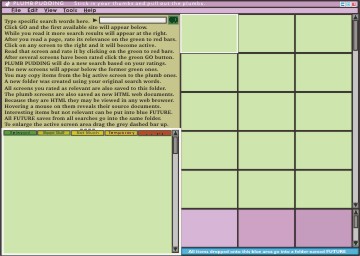
After reading the basic instructions, seen in the upper left, you may increase the active
working screen by grabbing the dashed grey bar and dragging it up.
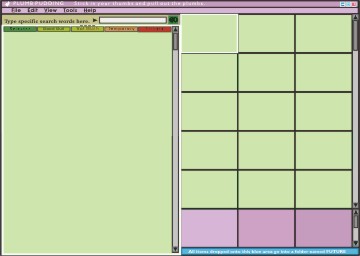
Type your search words into the white box and click "GO". ... PLUMB PUDDING will search the web
using the default search engine Google.com. Alternate search engines are found under TOOLS - SEARCH
ENGINES. In the following example the words Sir Francis Drake were typed into the white
search window and "GO" clicked.
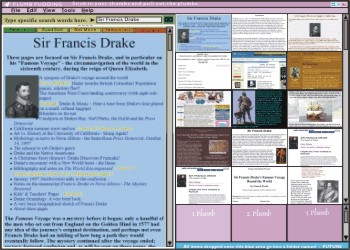
In a few moments your screen will appear similar to the one above and you may now drag and drop
(Copy and Paste) anything from the big active window to the bottom plum colored windows.
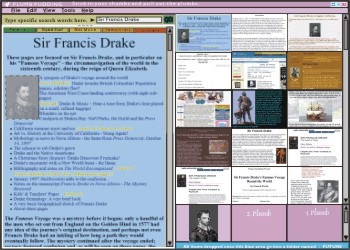
In the example above the picture of Drake was dropped into the 1Plumb.htm window. Notice the
picture of Drake is covered with a transparent grey film after it has been copied.
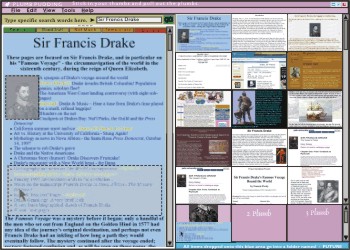
Text may also be highlighted and dropped into the plumb colored windows. In this example some
text was dragged and dropped into 1Plumb.htm. Notice that in the active window the copied text is
greyed out and in the thumbnail the previous material was pushed half way up the picture by the new
material. You can now see what has been taken from the active screen and what has been added to the
previous thumbnail.
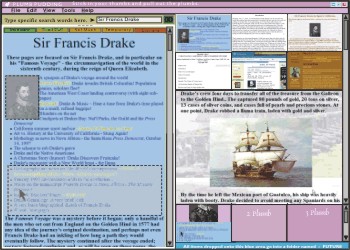
Under VIEW - 6+1 THUMBNAILS you may see one thumbnail enlarged so you may see it better. The
scroll bar scrolls through them.
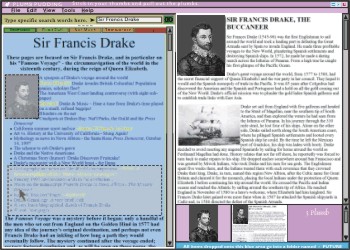
Clicking VIEW - 2ACTIVE SCREENS gives the screen above which permits drag and drop across
screens. This is useful when comparing two documents. Both documents may be Plumbs which permits
careful refining of your final result.
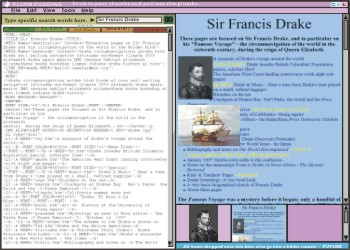
Clicking VEIW - HTML permits viewing the source code for the document and modifying it when
necessary.
In Conclusion
PLUMB PUDDING permits you to quickly perform all operations necessary to make a unique and useful
document. It helps you to: find what you want, rate its relevance, refine your web search, order
the quality of your findings, cut and paste relevant materials, reorganize the found materials,
enter and refine your personal comments, refine and adjust the HTML code of found sources, track
those sources, compare what you have with other materials, compare two near final versions you have
created with each other and print it or post it to the web.
Some problems that PLUMB PUDDING eliminated.
The problem with the way other search engines get information from the web is that it is
difficult to find and to keep what you really want. They search the web for your keywords and then
present you with a difficult-to-decipher list of clickable web links. You are forced to click on
one of these inadequate descriptions and then wait for the site to download. It is particularly
annoying when the site is not available because even if you have a fast connection the various
delays may add up to thirty seconds of waiting, after which you get nothing but an annoying
message. Typically many of the found sites will have some material relevant to your quest, but even
the best ones usually have a lot of irrelevant stuff too. Even after you do get web sites to
display you must sift through mountains of junk and it is easy for you to become distracted and
lose track of the "plums" which you do find. Also, even after you have found something you want,
there is no way of easily putting it into a web-style document. PLUMB PUDDING solves all of those
problems and many more.
Some uses for PLUMB PUDDING
- Do quick effective web searches.
- Do logical and consistent research.
- Keep track of what you find on the web.
- Refine ideas by combining searches.
- Save results of various lines of thought.
- Make your own web pages.
- Write and print fully documented term papers.
- Send relevant information you have found to your friends with sources.
- Keep various findings in the same place so as they may be found later.
- Make a book of things you are interested in.
- Keep folders of related but separate stuff in one more general folder.
- Make attractive logical print-outs of scattered data.
- Compare and contrast different materials.
- Find and keep the best sources for your needs while sorting out the sites that you don't
need.
- Find and keep the best sources, best images, text, references, source files and people.
- Under VIEW - 2ND BROWSER - there is the option of replacing the fifteen thumbnail windows with
a browser. This is useful for comparing similar passages of stuff from two different sites and
choosing the best one to drop into 1Plumb.htm.
- And much more, I just haven't written it down or thought of it yet.
Liability disclaimer statement: These Probaways contain new and unique information that has been
created, tested and retested by me alone. You must approach these findings and materials very
carefully as your results may differ greatly from my experience and I can offer no recompensation
of any kind for any injuries.

This work is licensed under a Creative Commons Attribution-Noncommercial-No
Derivative Works 3.0 License.